How to Whitelist Email Domains
To ensure the security of the portal, VIDIZMO offers a feature called Whitelisted Email Domains. This feature allows to limit the users who can sign up for their portal to those who have email addresses from a pre-approved list of domains. This means that only users with email addresses from the approved domains can create an account on the portal. To learn more about Whitelisted Email Domains, see: Understanding Whitelisted Email Domains
Prerequisite
Before you begin, ensure that you are part of a group with the Whitelisting & Domain Settings feature permission enabled.
Whitelisted Email Domains
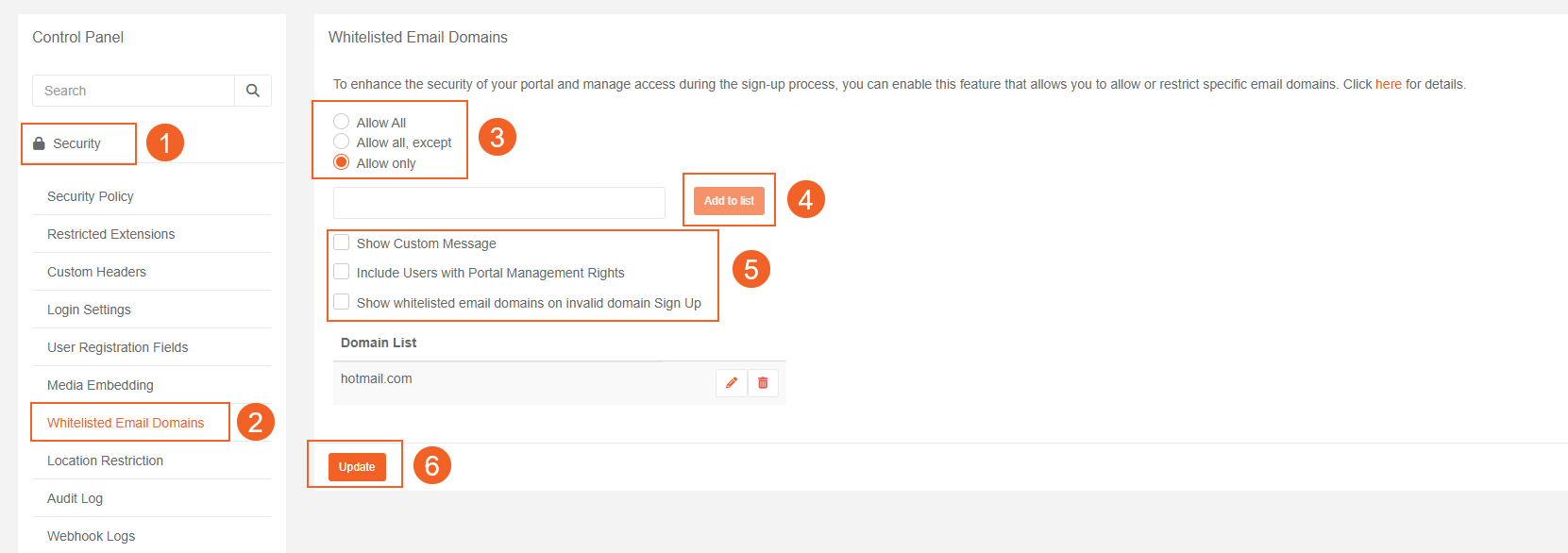
- On Control Panel page expand Security tab.
- Click Whitelisted Email Domains.
- Choose a Whitelist Option: Select one of the following options based on your requirement:
- Allow all: (Default) Permit all email domains without restriction.
- Allow all, except: Block specific domains while allowing access to all others.
- Allow only: Restrict access exclusively to specified domains.
-
Add the desired email domains to the whitelist according to the selected option. For example:
- In Allow all, except, specify domains like @outlook.com or @google.com to block.
- In Allow only, specify trusted domains like @company.com to permit. Click "Add to List" to include them in the restricted domains.The added domains will appear in the Domain List section, confirming their inclusion.
-
Additional Options:
- Configure a Custom Message.
- Enable this option "Include Users with Portal Managment Rights." Users who are part of the Portal Manager or User Manager group can bypass this policy.
- Enable this option "Show whitelisted email domains on invalid domain Sign Up".
Once enabled, the list of authorized domains will be displayed on the sign-up screen alongside the sign-up form. This helps ensure that users only use authorized email addresses to sign up and helps prevent unauthorized access to the portal. For example :
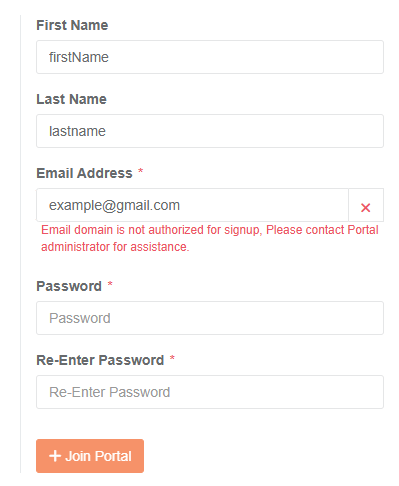
- Click Update.